PCA Image Processing
This
article describes the analysis for a specific type of experiment, in which a
sequence of images is acquired at regular steps in energy. The resulting data
are effectively an image where each pixel within the image contains a spectrum
from which spatially resolved quantitative information can be extracted. The
advantages for such an experiment are:
- Given pulse counted images, the
resulting images are suitable for proper quantification.
- Chemical state images are
possible.
- Background subtraction is
performed in analogous fashion to normal quantification of spectra. Image
artefacts due to background variation are removed.
- Statistical techniques can be
applied to the data set as a whole to offer alternative views of the data
and enhance the signal-to-noise in resulting images.
- The background information can
be used to offer layer information in image format.
Experiment (Kratos Vision 2.x)
The
Acquisition Manager in Vision 2.x offers a means of defining a sequence of
images, each image acquired at regular steps in energy. The mechanism by which
the set of acquisition regions is defined is facilitated by use of the
Interpolate option available for acquisition regions when in Imaging Mode. The
procedure is as follows:
- Switch the menu to Imaging
Mode. When in imaging mode a panel below the Regions Definition table will
be visible offering a text-field for entering an increment and a button
labelled Interpolate.
- In the Regions Table enter two
acquisition regions. The first region represents the start energy for the
sequence of images and the second region defines the end energy for the
last image in the sequence. Ensure these two regions are entered with
identical acquisition times.
- Ensure the high-light marker is
over the second of the two regions and enter the desired energy interval
into the text-field labelled Increment; then press the Interpolate button.
The result
of these steps is a set of acquisition regions in the Region Table. There is a
limit on the number of images defined in this fashion (about 200); if more
images are required, then a second acquisition object will need to be defined
and entered into the Vision Manager flow chart.
Processing
the Image Set
The signal
enhancing steps help to reveal the true information within the image set. These
enhancements are achieved using PCA and PCA related algorithms to partition the
useful information from the noise and therefore create a set of images with
reduced noise content. Figure 1 shows a set of images before and after
processing using PCA. The two images in the first column are displayed after
PCA has been applied, while the second column contains the same two images
before processing.
There are
two ways to approach enhancing a set of energy stepped images. The PCA
procedure can be applied in either the spatial domain (that is, treating each
image as vector) or, with the help of SVD Sort, in the energy domain, where the
raw images are converted to spectra and the spectra are treated as the vectors.
The data shown in Figure 1 has been processed in the spatial domain, however in
general, applying the noise partitioning in the energy domain offers a greater
opportunity to suppress the noise in the set of data.
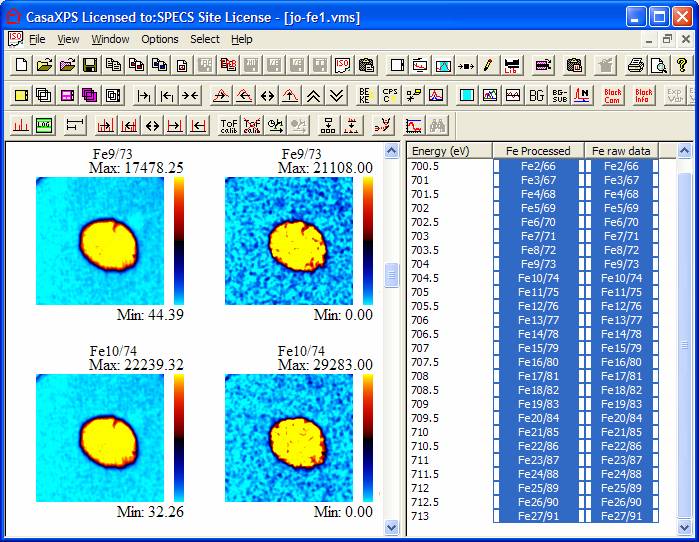
Figure 1
SVD Sort and PCA Noise Reduction
The
following is a description of how to reduce the noise in a data set using the energy
domain. The steps described below are intended to provide an understanding for
the method as well as the mechanics of performing the analysis. Once a dataset
has been assessed, the all-in-one buttons under the TFA Predict section greatly
reduce the sequence of steps required for an analysis. See the section
detailing the Image Processing
dialog window.
The
starting point for an analysis is a set of images as shown in the second column
in Figure 1. These images represent a sweep of energies (kinetic energy appears
as the experimental variable in the right-hand-side of the Experiment Frame),
where in this case the step size is 0.5 eV. From these images, the data are
converted to an equivalent set of spatially resolved spectra, from which a
single image will be created, where the intensity at each pixel is determined
by integrating the signal between a background and the signal defined on each
and every pixel in the image. In this example, the advantage of performing this
type of experiment is that the final image is without artefacts due to sample
charging (albeit small shifts in energy) and the computed intensity will be
unaffected by variations in the background itself.
The
processing steps are as follows:
- Convert the images to an
equivalent set of spectra. Overlay the set of raw images in the Active
Display Tile. Click on the Active Tile to enable the toolbar buttons and
select the Image Processing dialog window (Figure 2) from the Options menu.
- Press the button labelled Convert Images to Spectra on the
Image Processing property page. The images in the Active Tile must all
correspond to regular energy increments. Given that the images do
correspond to a sequence of regular energy intervals, a new Experiment
Frame is created containing a column of VAMAS blocks, one for each row in
the original image, where each VAMAS block contains a spectrum for each
column in the original image. Figure 3 shows the spectra from the 61st
column (index starts at zero) overlaid in the Active Tile. To move through
the columns of spectra, use the Control Key and the Page Up/Page
Down/Home/End keyboard buttons.
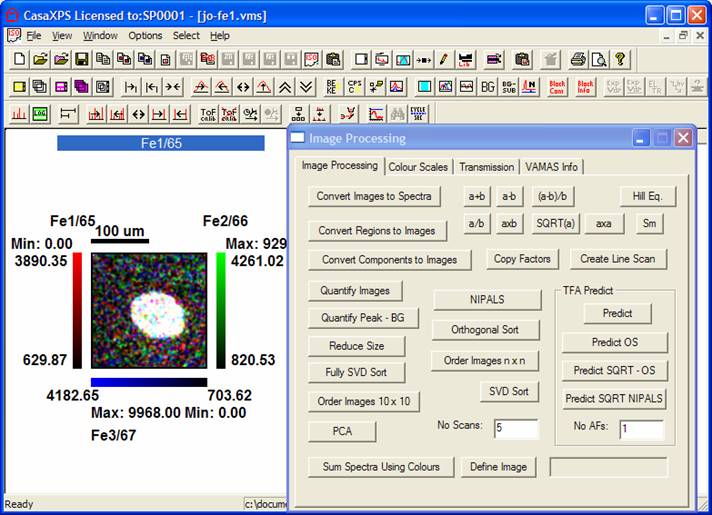
Figure 2 Image Processing Dialog Window
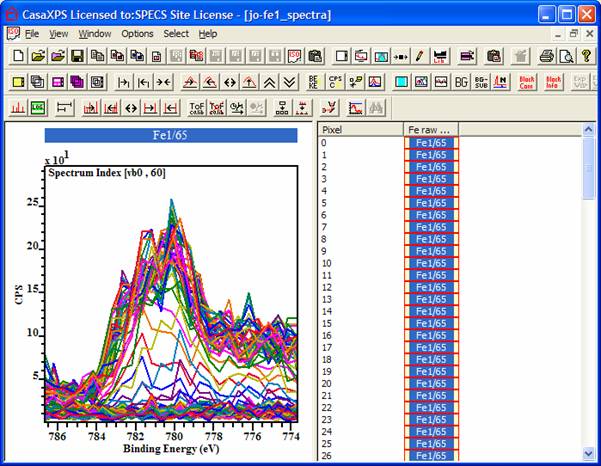
Figure 3
- To extract the useful information from the entire set of 128 by 128 pixels requires the use of SVD Sort. SVD Sort is a method for combing large data sets (in this case 16384 spectra) for the useful information in that data and results in a small number of vectors from which all the original data can be approximated in a least-squares sense. Of course, for SVD sort to be successful the original set of vectors must be over specified by the original set of data and this is clearly the case for the spectra shown in Figure 3. To perform an SVD Sort on a set of spectra, these data must be overlaid in the Active Tile (as shown in Figure 3), the number of SVD scans entered in the text-field on the Image Processing property page and the SVD Sort button pressed. The action of the SVD Sort button is to perform the operation on each spectrum within a VAMAS block (in this example there are 128 spectra per VAMAS block) and then follow the process through each of the VAMAS blocks. The result of each invocation is the set of most significant vectors are moved to the top of the list and appear in the first corresponding variable in each VAMAS block (that is, the spectra visible when Ctrl Home is pressed). The SVD Sort button can be pressed multiple times or the number of SVD scans set to the desired number of operations, where the chosen number of SVD Scans depends on the number of vectors exhibiting information rather than noise. In this example, ten scans results in the information content shuffling into the top twelve VAMAS blocks (Figure 4).
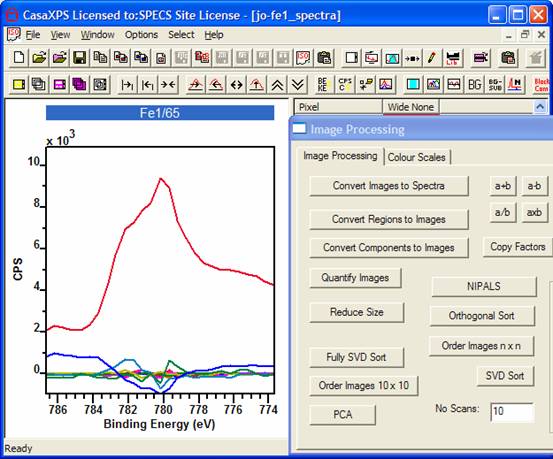
Figure 4
- Next step is to extract the useful vectors into the same Experiment Frame and then finish the data organization by performing a PCA. In the right-hand-side of the Experiment Frame, select the top set of VAMAS block containing the useful information. These are essentially those VAMAS block for which the transformed data does not look like noise, plus a couple more for luck. Press the Copy Factors button on the Image Processing dialog window, check the list of VAMAS blocks to be copied and press OK. The Processing Data Only tick-box should be ticked. A new column of VAMAS blocks will be created in the Experiment Frame.
- Select the newly created VAMAS blocks and overlay these data in the Active Tile. Then press the PCA button. The data previously ordered with respect to the SVD Sort will now be adjusted to ensure all the vectors are mutually orthogonal and in a state which can be used to recreate the raw data using only the most significant abstract factors.
- Return the original column of VAMAS blocks to their unsorted state. This is accomplished by overlaying the first column in the Active Tile, invoking the Spectrum Processing dialog window and pressing the Reset All button on the Processing History property page.
- Next, determine the number of factors required to represent the data. Typically this involves inspecting the abstract factor and rejecting those after the last abstract factor for which a recognizable shape is present. The abstract factors rejected are considered to be due to noise.
- Display the VAMAS blocks containing the abstract factors in the Active Tile and select in the right-hand-side the raw data VAMAS blocks. Enter the chosen number of abstract factors considered to be representative of the data (in this example the chosen number is two) in the TFA Predict section and press the Predict button. The raw spectra are replaced by predicted spectra, where the predicted spectra are a linear combination of the chosen number of most significant abstract factors displayed in the Active Tile. Figure 5 shows a comparison of the raw and the predicted spectrum for one pixel.
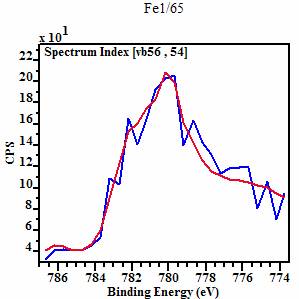
Figure 5
- To create the final processed image(s) (Figure 6), define quantification region(s) on each VAMAS block containing a spectrum from a pixel, overlay these spectra in the Active Tile and press the Convert Regions to Images button on the Image Processing property page.
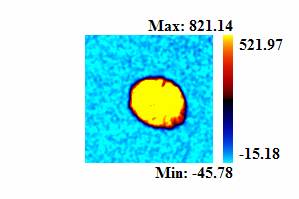
Figure 6
The Image Processing Dialog Window (Figure 2):
A Quick Summary of Features
![]() The Convert
Images to Spectra button creates a set of VAMAS blocks containing spectra
corresponding to each pixel from a set of energy stepped images. Overlay a set
of images in the Active Tile and press the Convert
Images to Spectra button. The images must be assigned sequential energy
values defined by the experimental variable and these energies must be part of
a sequence defined using a common energy increment.
The Convert
Images to Spectra button creates a set of VAMAS blocks containing spectra
corresponding to each pixel from a set of energy stepped images. Overlay a set
of images in the Active Tile and press the Convert
Images to Spectra button. The images must be assigned sequential energy
values defined by the experimental variable and these energies must be part of
a sequence defined using a common energy increment.
![]() Given an image data set in which pixel
information is represented by spectra, where a column of VAMAS blocks, each
holding a row of pixel spectra, define the number of rows within the image,
then new images are created from Quantification Items defined on these spectra
using Quantification Regions by pressing the Convert Regions to Images button. At least one Region must be
defined on each VAMAS block and those VAMAS blocks used to create the image
must be overlaid in the Active tile. The Tag field in the region determines the
type of quantification information used to create the image. Keywords in the
Tag field indicate the required image type (all in lower case characters):
Given an image data set in which pixel
information is represented by spectra, where a column of VAMAS blocks, each
holding a row of pixel spectra, define the number of rows within the image,
then new images are created from Quantification Items defined on these spectra
using Quantification Regions by pressing the Convert Regions to Images button. At least one Region must be
defined on each VAMAS block and those VAMAS blocks used to create the image
must be overlaid in the Active tile. The Tag field in the region determines the
type of quantification information used to create the image. Keywords in the
Tag field indicate the required image type (all in lower case characters):
|
area |
RSF
adjusted peak area CPSeV |
|
height |
RSF
adjusted peak height above background CPS |
|
position |
Position
of the peak maximum relative to the background |
|
centroid |
Position
of the peak centroid relative to the peak background |
If the Tag field
in the Quantification Region is none on the above keywords, the image is
created from the RSF and transmission corrections area CPSeV (where ever
possible).
![]() Given an image data set in which pixel
information is represented by spectra, where a column of VAMAS blocks, each
holding a row of pixel spectra, define the number of rows within the image,
then new images are created from component intensities in CPSeV. A peak model
must be defined on each VAMAS block and the VAMAS blocks displayed in the Active
Tile. On pressing the Convert Components to Images button, the peak model is
fitted to each spectrum in the image and an image is generated for each
component in the peak model, plus a figure-of-merit image.
Given an image data set in which pixel
information is represented by spectra, where a column of VAMAS blocks, each
holding a row of pixel spectra, define the number of rows within the image,
then new images are created from component intensities in CPSeV. A peak model
must be defined on each VAMAS block and the VAMAS blocks displayed in the Active
Tile. On pressing the Convert Components to Images button, the peak model is
fitted to each spectrum in the image and an image is generated for each
component in the peak model, plus a figure-of-merit image.
Keywords in
the Tag field indicate the required image type (all in lower case characters):
|
position |
Position
of the peak maximum relative to the background |
|
fwhm |
The Full
Width Half Maximum from each component |
If the Tag field
in the Component is none on the above keywords, the image is created from the
RSF and transmission corrections area CPSeV (where ever possible).
![]() Given a set of images overlaid in the Active
Tile, each image is divided by the sum of all the images and normalised to
100%. If the images are generated from quantification items such as Regions or
Components, then the result of the Quantify
Images button is a set of Atomic Concentration images displayed in a new
Experiment Frame.
Given a set of images overlaid in the Active
Tile, each image is divided by the sum of all the images and normalised to
100%. If the images are generated from quantification items such as Regions or
Components, then the result of the Quantify
Images button is a set of Atomic Concentration images displayed in a new
Experiment Frame.
![]() The Reduce
Size button sums sets of four pixels in squares to produce images with half
the original pixel dimension. Overlay a set of images in the Active Tile and
press the Reduce Size button. A new
Experiment Frame is created in which the reduced size images appear.
The Reduce
Size button sums sets of four pixels in squares to produce images with half
the original pixel dimension. Overlay a set of images in the Active Tile and
press the Reduce Size button. A new
Experiment Frame is created in which the reduced size images appear.
![]() To create a line scan from one or more images,
overlay the images in the Active Tile, mark out a line on the image display
using the left-hand mouse button and a drag action, then press the Create Line
Scan button. The dimensions of the line scan are in pixel coordinates. The
X-axis will display distance when the display mode in not binding energy and,
if desired, these distance dimensions must be calibrated elsewhere.
To create a line scan from one or more images,
overlay the images in the Active Tile, mark out a line on the image display
using the left-hand mouse button and a drag action, then press the Create Line
Scan button. The dimensions of the line scan are in pixel coordinates. The
X-axis will display distance when the display mode in not binding energy and,
if desired, these distance dimensions must be calibrated elsewhere.
![]() The Copy Factors button is a means of copying
the chosen SVD sorted vectors to a new column in preparation for use to TFA
predict the original data.
The Copy Factors button is a means of copying
the chosen SVD sorted vectors to a new column in preparation for use to TFA
predict the original data.
![]() An alternative SVD Sort strategy in which the
vectors are ordered using a ten dimensional subspace filter.
An alternative SVD Sort strategy in which the
vectors are ordered using a ten dimensional subspace filter.
![]() An alternative SVD Sort strategy in which the
vectors are ordered using a subspace with dimension n equal to twice the value
of the text-field
An alternative SVD Sort strategy in which the
vectors are ordered using a subspace with dimension n equal to twice the value
of the text-field ![]() .
.
![]() A complete ordering of a data set using the
SVD Sort algorithm, in which the set of n vectors is scanned n times.
Generally, it is quicker and just as accurate to use the SVD Sort with fewer SVD
scans.
A complete ordering of a data set using the
SVD Sort algorithm, in which the set of n vectors is scanned n times.
Generally, it is quicker and just as accurate to use the SVD Sort with fewer SVD
scans.
![]()
![]() The text field is used to input the number of
SVD Sort scans required when the SVD Sort button is applied. The number of SVD
Sort Scans should be more than the number of expected abstract factors for a
given data set. If the expected number of factors is four (say) then a safe
number of SVD Scans might be ten. The important thing to monitor is the
convergence of the vectors, where all vectors excluded from the final PCA have
converged to exhibit only noise like structure.
The text field is used to input the number of
SVD Sort scans required when the SVD Sort button is applied. The number of SVD
Sort Scans should be more than the number of expected abstract factors for a
given data set. If the expected number of factors is four (say) then a safe
number of SVD Scans might be ten. The important thing to monitor is the
convergence of the vectors, where all vectors excluded from the final PCA have
converged to exhibit only noise like structure.
To perform
an SVD Sort, enter the desired number of scans in the text-field, overlay the
data in the Active Tile and press the SVD
Sort button. When spectra are displayed in the Active Tile, the SVD Sort
will work on all spectra stores in the corresponding variables.
![]() An extension of the SVD Sort option, where
each scan through the set of vectors produces a vector and this vector is then
projected out of all the vectors in the list before applying the next SVD Sort.
The result is a set of orthogonal vectors spanning the original vector space.
The number of vectors identified and projected out of the data set as a whole
is specified in the No Scans text-field.
An extension of the SVD Sort option, where
each scan through the set of vectors produces a vector and this vector is then
projected out of all the vectors in the list before applying the next SVD Sort.
The result is a set of orthogonal vectors spanning the original vector space.
The number of vectors identified and projected out of the data set as a whole
is specified in the No Scans text-field.
![]() Nonlinear Iterative Partial Least Squares (NIPALS)
method for computing the significant abstract factors is applied to the data
displayed overlaid in the Active Tile.
The number of vectors sort in specified in the No Scans text-field. A
one stop enhancement button using the NIPALS method is also available on the
TFA Predict panel.
Nonlinear Iterative Partial Least Squares (NIPALS)
method for computing the significant abstract factors is applied to the data
displayed overlaid in the Active Tile.
The number of vectors sort in specified in the No Scans text-field. A
one stop enhancement button using the NIPALS method is also available on the
TFA Predict panel.
![]() Perform a PCA, via a Singular Valued
Decomposition on those data displayed in the Active Tile. The PCA is performed
directly on the data channels without shifting or other adjustment available on
the Spectrum Processing PCA property page.
Perform a PCA, via a Singular Valued
Decomposition on those data displayed in the Active Tile. The PCA is performed
directly on the data channels without shifting or other adjustment available on
the Spectrum Processing PCA property page.
![]() Data can be pre-processed prior to SVD Sorting
and/or PCA using these options. Dividing data by the square root of the counts
per bin suppresses the influence of noise on the structure with an image or
spectrum. These buttons represent a simple, yet effective means of reducing
noise artefacts from the abstract factors by offering the forward and inverse
transformation steps.
Data can be pre-processed prior to SVD Sorting
and/or PCA using these options. Dividing data by the square root of the counts
per bin suppresses the influence of noise on the structure with an image or
spectrum. These buttons represent a simple, yet effective means of reducing
noise artefacts from the abstract factors by offering the forward and inverse
transformation steps.
To operate
on multiple VAMAS block, the data from the VAMAS blocks should be overlaid in
the Active Tile before pressing either of these buttons.
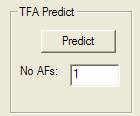 Enter a valid PCA abstract factor in the
Active Tile and use the right-hand-side of the Experiment Frame to select those
images/spectra for which the TFA prediction is to be applied. Enter the number
of Abstract Factor used in the TFA Prediction step in the text-field and press
the Predict button.
Enter a valid PCA abstract factor in the
Active Tile and use the right-hand-side of the Experiment Frame to select those
images/spectra for which the TFA prediction is to be applied. Enter the number
of Abstract Factor used in the TFA Prediction step in the text-field and press
the Predict button.
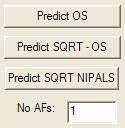 One Stop Data Enhancement
One Stop Data Enhancement
These buttons offer a means of enhancing the signal-to-noise in a data set at a single press of a button. Once the number of significant abstract factors are determined and the number of entered into the given text-field (No AFs), the set of data currently overlaid in the Active Tile is processed into significant vectors and reconstructed from the number of significant abstract factors specified in the tex-field. The buttons labeled with SQRT will perform the operation using the recommended noise suppressing SQRT/square transformation. The resulting spectra calculated directly or indirectly from images are ready for quantification.
 These buttons represent direct computation on
a pixel-by-pixel basis. The operands are defined by overlaying two images in
the Active Tile. The first of the two images selected in the right-hand-side
will correspond to a; the result of
the computation appears in the VAMAS block corresponding to a. The Spectrum Processing dialog
window can be used to reset the processed data to the original raw data.
These buttons represent direct computation on
a pixel-by-pixel basis. The operands are defined by overlaying two images in
the Active Tile. The first of the two images selected in the right-hand-side
will correspond to a; the result of
the computation appears in the VAMAS block corresponding to a. The Spectrum Processing dialog
window can be used to reset the processed data to the original raw data.
![]() Smooth images button. An average of the
nearest neighbour pixels is used to smooth all images overlaid in the Active
Tile.
Smooth images button. An average of the
nearest neighbour pixels is used to smooth all images overlaid in the Active
Tile.
![]() Thickness map calculation based on the
intensity corrected images overlaid in the Active Tile. The first image
selected of the two images overlaid in the Active Tile represents the over
layer, while the second image represents the substrate. The angle of the sample
normal to the analyser and the attenuation length for the material at the
electron energy for the images are entered on a dialog window invoked by the
Hill Eq. button. The result of the calculation appears in the processed data of
the over layer image and must be copied to a new VAMAS block to preserve the
result.
Thickness map calculation based on the
intensity corrected images overlaid in the Active Tile. The first image
selected of the two images overlaid in the Active Tile represents the over
layer, while the second image represents the substrate. The angle of the sample
normal to the analyser and the attenuation length for the material at the
electron energy for the images are entered on a dialog window invoked by the
Hill Eq. button. The result of the calculation appears in the processed data of
the over layer image and must be copied to a new VAMAS block to preserve the
result.