Comparing Over-Layer
Thickness for Spectra and Images
A simple
way to monitor changes in an over-layer is to compute the ratio of a peak area
to the height of the loss structure to higher binding energies of the primary peak.
Such calculations are available via the Custom Report on the Quantification
Parameters Dialog Window and use quantification items defined via the Regions
property page.
The idea is
to define three quantification regions as shown in Figure 1. The O 1s spectrum
is acquired to include sufficient background to lower binding energy to allow a
region to define the background trend before the influence of the primary O 1s
peak affects the background shape. A second region defines the primary peak
intensity, while a third region defines the height of the background to higher
binding energies. The order of these regions, seen in Figure 1, is important.
The first region (in column A of the Regions List) is assigned the background
type of Extrapolate and the fourth parameter in the Cross Section list
is set to the energy interval width over which the background should be
extrapolated. The background to a spectrum is calculated in the order of the
regions in the Regions List (Column A, Column B …) so the region used to define
the background above the peak must be in Column A. The intensity used for the
primary peak can be entered in the second region, where a background type of Linear
is recommended by Tougaard, and the Tag field must be
entered with the keyword area. The third region defines the
height of the loss structure above the extrapolated background. In order that
the extrapolated background is used, the background type Skip must be entered. The
Skip
background prevents any changes to the background within the region so defined,
thus retaining the linearly extrapolated background defined in Column A of the
Regions List. Again, the Tag field is used to specify the nature of the
quantification item used in the calculation and must be set to the keyword height.
It is important that both keywords used in the Tag field are entered in lower
case.
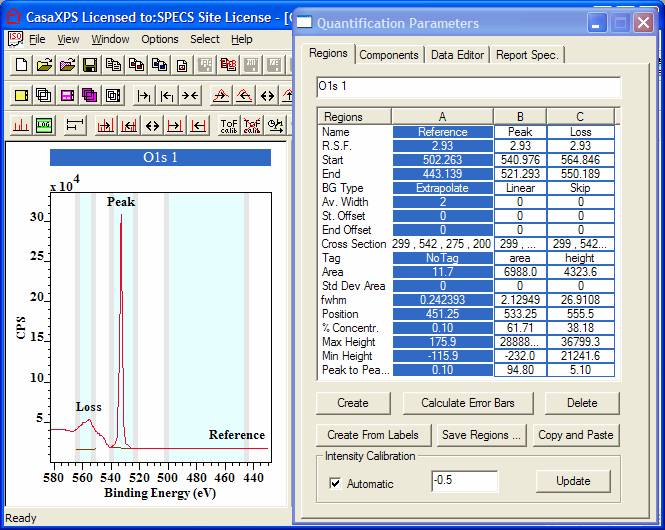
Figure 1
Once the three regions are defined for each O 1s spectrum of interest, the Custom Report option is used to create a report based on the values defined by the Tag fields in the regions. Figure 2 shows the Report Spec property page where the Quantification Items are those defined by the regions name fields and a simple ratio of the Peak to Height is specified for the Formula column in the Name/Formula list. The report containing the ratio of the O 1s peak intensity to the height of the loss structure above the extrapolated background is generated by pressing the Custom Report button labeled Tag Defined Report. In using the Tag Defined Report button, the quantification value used in the calculation is determined from the keywords in the Regions Tag Fields and so the second column (Figure 2) in the quantification report is the ratio of the O 1s area to the loss structure height.
The procedure for calculating the thickness metric for an over-layer can also be applied to image sets. For example, an O 1s energy region could be analyzed using a set of images acquired at regular energy intervals across the O 1s peak such that sufficient background is available for defining all three regions in the above example. The SVD sorting procedure and PCA then used to reduce the noise in the data set and the spectra at pixels assigned equivalent quantification regions. Once the regions are defined the Image Processing dialog window can be used to first create images from each of the regions and then to take the ratio of the peak area to the loss-structure height images.
The Image Processing (Options Menu) Convert Regions to Images button uses the same keywords in the Tag Fields to determine the nature of the image calculation. Once the images are computed, the image processing arithmetic button can be used to manipulate the data. Overlay the two images in the Active Tile and press the “a/b” button. The resultant image will appear in the processed data for the first image in the selected into the tile.
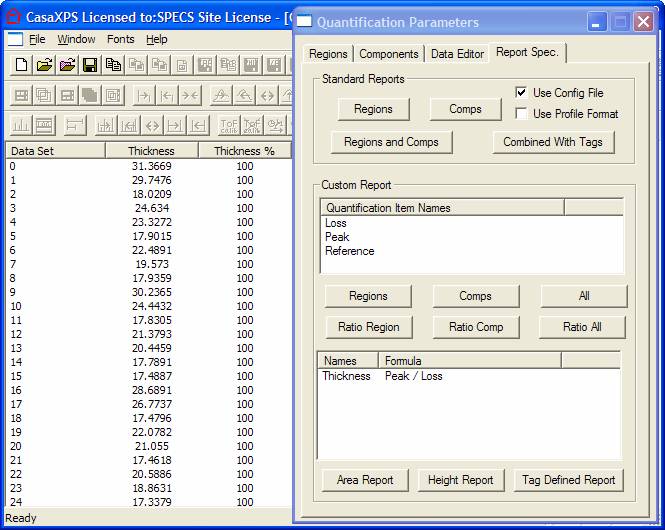
Figure 2