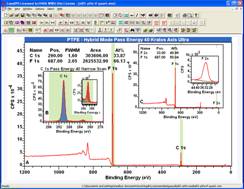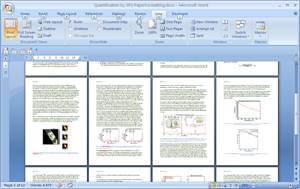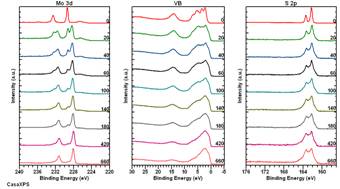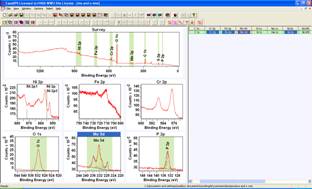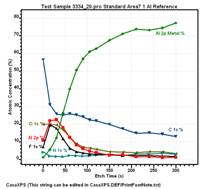Graphical User Interface for CasaXPS
Introduction to browsing data in CasaXPS
CasaXPS Main Window and Experiment Frames or mp4 Mode Click Here
Toolbar buttons and Panes within an Experiment Frame or mp4 Mode Click Here
Display Tiles the Active Tile and VAMAS blocks or mp4 Mode Click Here
Selecting Spectra for Display or mp4 Mode Click Here
Options menu and Dialog Windows or mp4 Mode Click Here
Zoom list for viewing Survey Spectra or mp4 Mode Click Here
Managing the display intervals or mp4 Mode Click Here
X-Axis and Y-Axis labels or mp4 Mode Click Here
Tile Display dialog or mp4 Mode Click Here
Spectrum Display Colour Assignment or mp4 Mode Click Here
Identifying Overlaid Spectra using Draw Key Options or mp4 Mode Click Here
Display of Data
Tile Format Files, Copying Bitmaps and Preparing Spectra for Reports
Start Video Click Here or to use MP4 mode Click Here
Preparing a Figure for a report may involve using display options other than the ones used for everyday analysis of spectra. The Tile Format File (tff) options allow display state to be saved and reloaded at a later time to return the display to the format used to construct a specific set of display tiles for a report. The video illustrates how to make use of a previously prepared tff file, make adjustments to the display state, re-save these changes as a new tff file and copy a bitmap of the spectral display to a report.
Arranging Spectra Overlaid in Display Tiles as a Stack of Equally Sized Plots
Spectra from a sequence of measurements are arranged in three display tiles such that each spectrum appears with the same dimension independent of intensity. The video illustrates display normalisation options, use of the Tile Display Parameters dialog window to alter display settings, editing of print footnote text, creating a bitmap from the display and saving the display state using a temporary tile format file definition.
Start Video Click Here or to use MP4 mode Click Here
VAMAS blocks Displayed in Pages of Tiles Energy Order
The order used to acquire spectra may not respect the natural order for peaks to appear along the binding energy scale. A toolbar button is introduced in this video which makes use of the element/transition VAMAS fields to order the display tiles so high resolution spectra appear in the order peaks would appear in a survey spectrum.
Video Click Here or to use MP4 mode Click Here
Annotation Text with Colours defined by Overlaid Spectra or Depth Profiles
Overlaid spectra or depth profile traces are assigned a sequence of colours. The Draw Key option displays text with these colours defined so it is possible to match text with spectra. However, positioning text next to overlaid spectra using the appropriate colours is performed using annotation text defined on the Annotation dialog window. Annotation text can be adjusted in position using the cursor and provides a means of adjusting the display of spectra with associated text strings. Two new buttons are available on the Peak Labels property page of the Annotation dialog window which allows coloured annotation text to be created where the annotation text colour is determined from the colours used to plot overlaid spectra.
Video Click Here or to use MP4 mode Click Here